If you were around when the Nintendo Wii first launched, you remember how revolutionary the device was at the time. When I first encountered one, I was amazed at the simplicity of its controls, namely the fact that the Wii Remote (aka Wiimote) just felt like such a natural way to play a game.
Most Android devices actually share quite a few sensors with the Wiimote—particularly an accelerometer, which senses changes in motion. Knowing this, the development team at Rolocule Games decided they would make a game that uses your Android device as a makeshift Wiimote to control playback on your big screen via the Chromecast.
This game is incredibly fun, and controlling it is of course extremely intuitive. You simply cast a game of tennis to your Chromecast, then use your phone to control the racket.
Requirements
- Android 4.4.2+ device with support for screen mirroring
- Official Chromecast app for Android installed
Step 1: Install Motion Tennis Cast
The game that uses your smartphone to control playback on your Chromecast is called Motion Tennis Cast. It's available for free on the Google Play Store, so search it by name to get it installed, or head directly to the install page at this link.
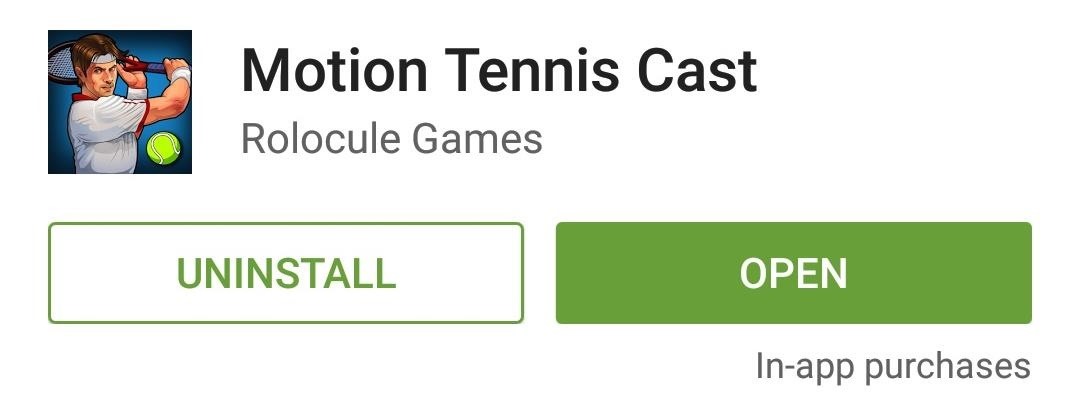
Step 2: Run Through Initial Setup
When you first launch Motion Tennis Cast, you'll be informed that Chromecast screen mirroring is required for playback. Tap the forward arrow on this screen, then select the device that you'll be casting to. For most folks, simply tap "Chromecast" on this menu.
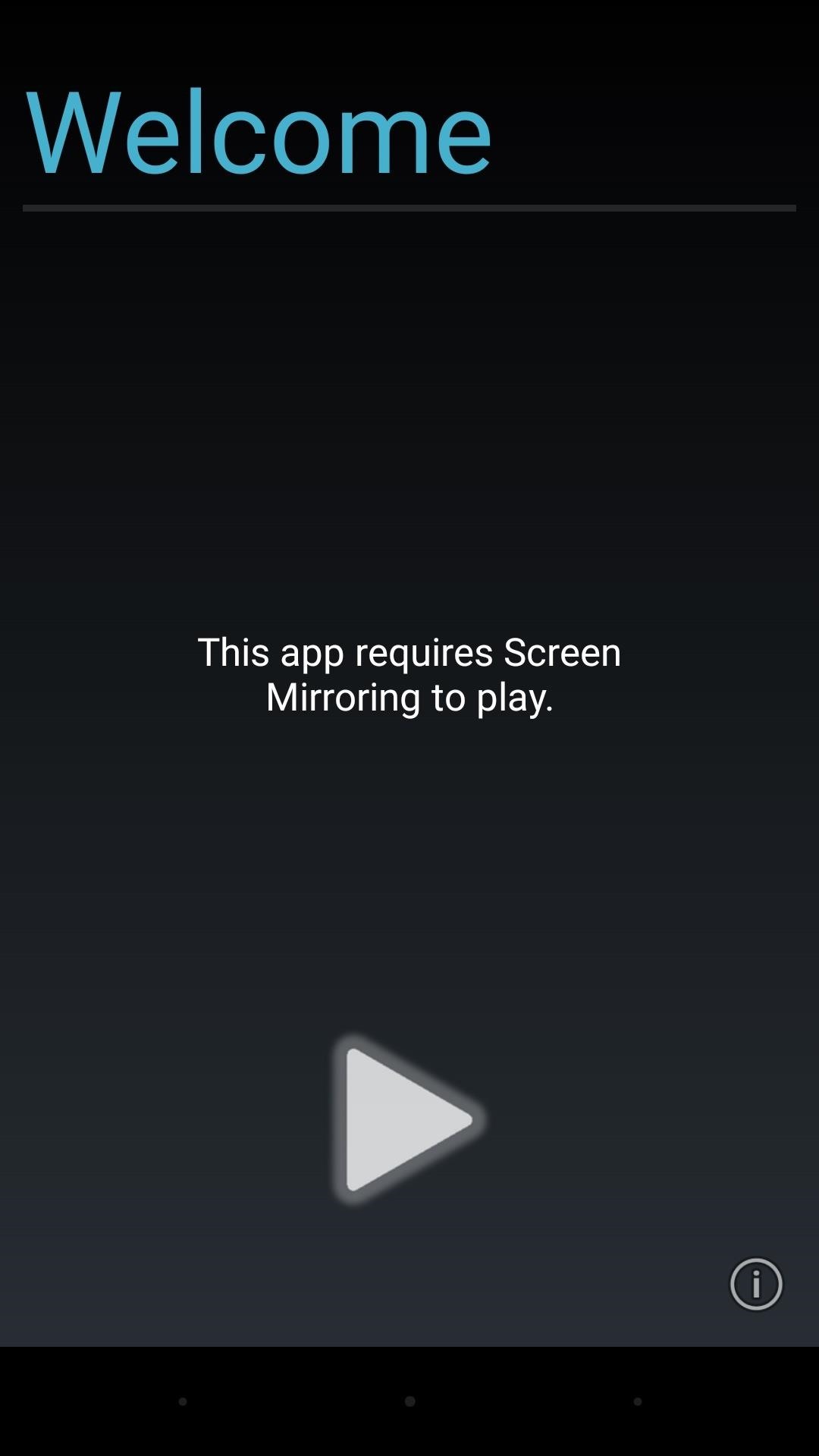
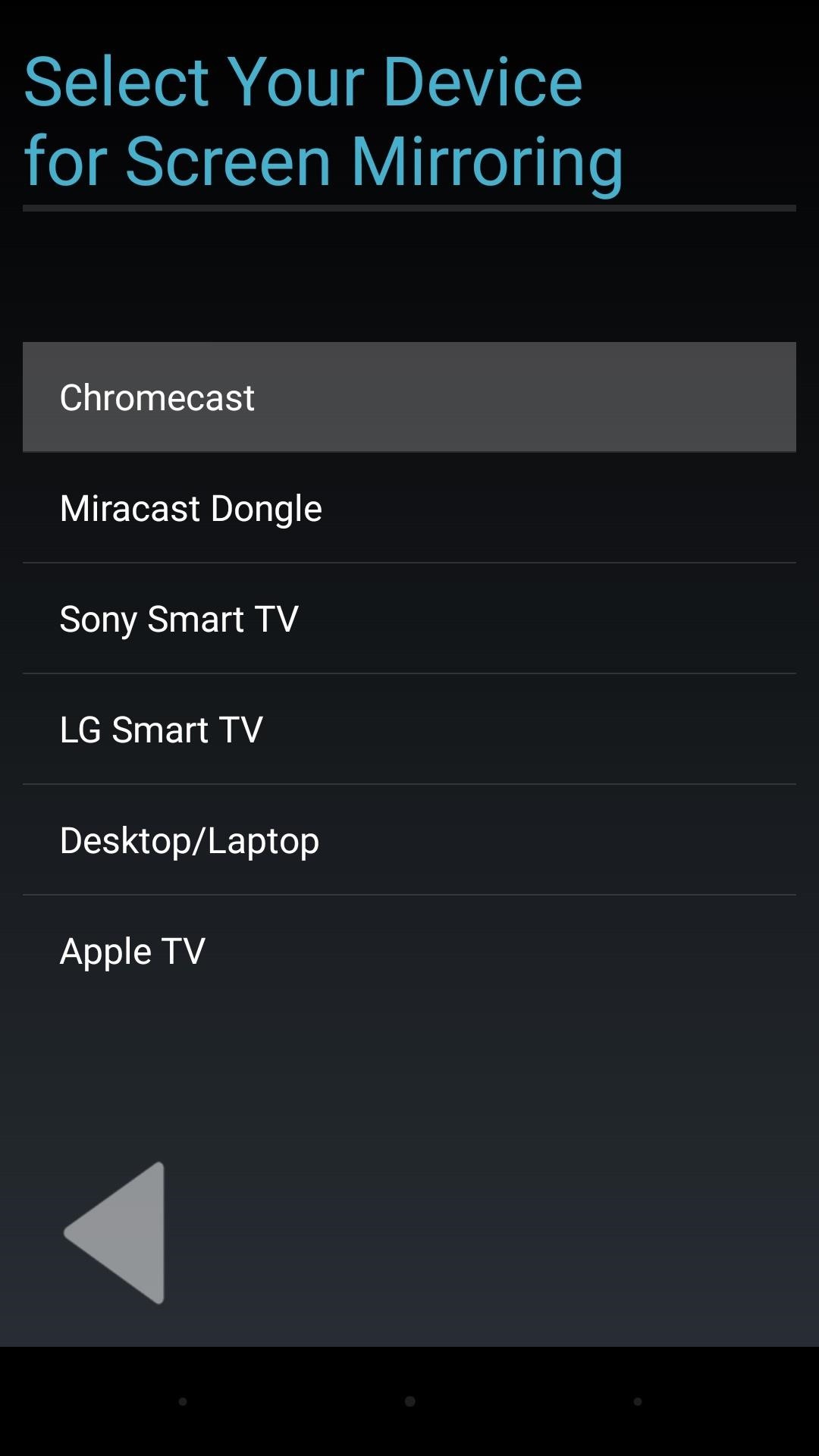
From here, you'll be informed that your Chromecast needs to be plugged in and set up. If you've done that already, tap the forward arrow and you'll be given a quick tutorial for how to cast your screen to the Chromecast. Tap the forward arrow when you're done with this tutorial.
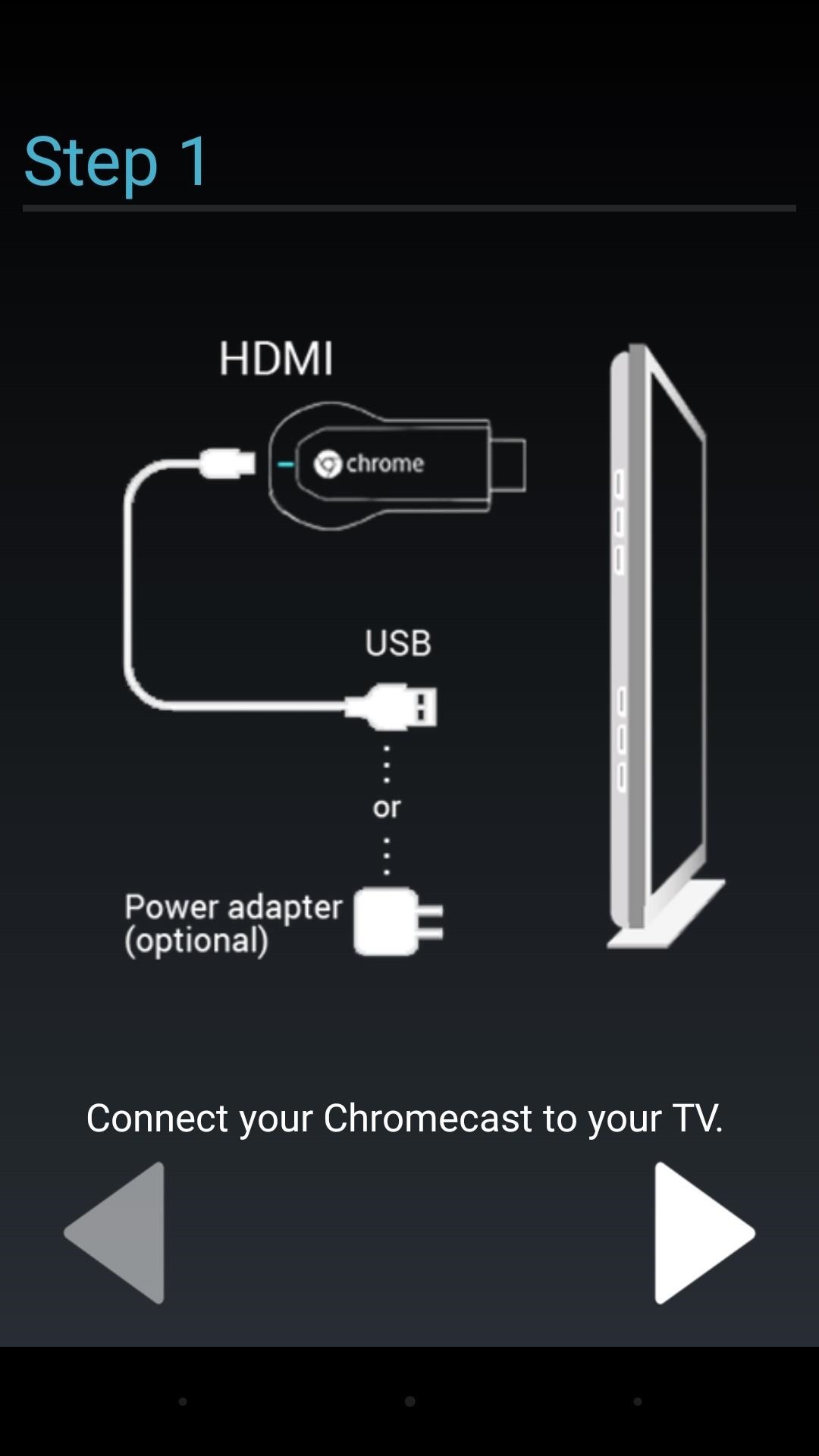
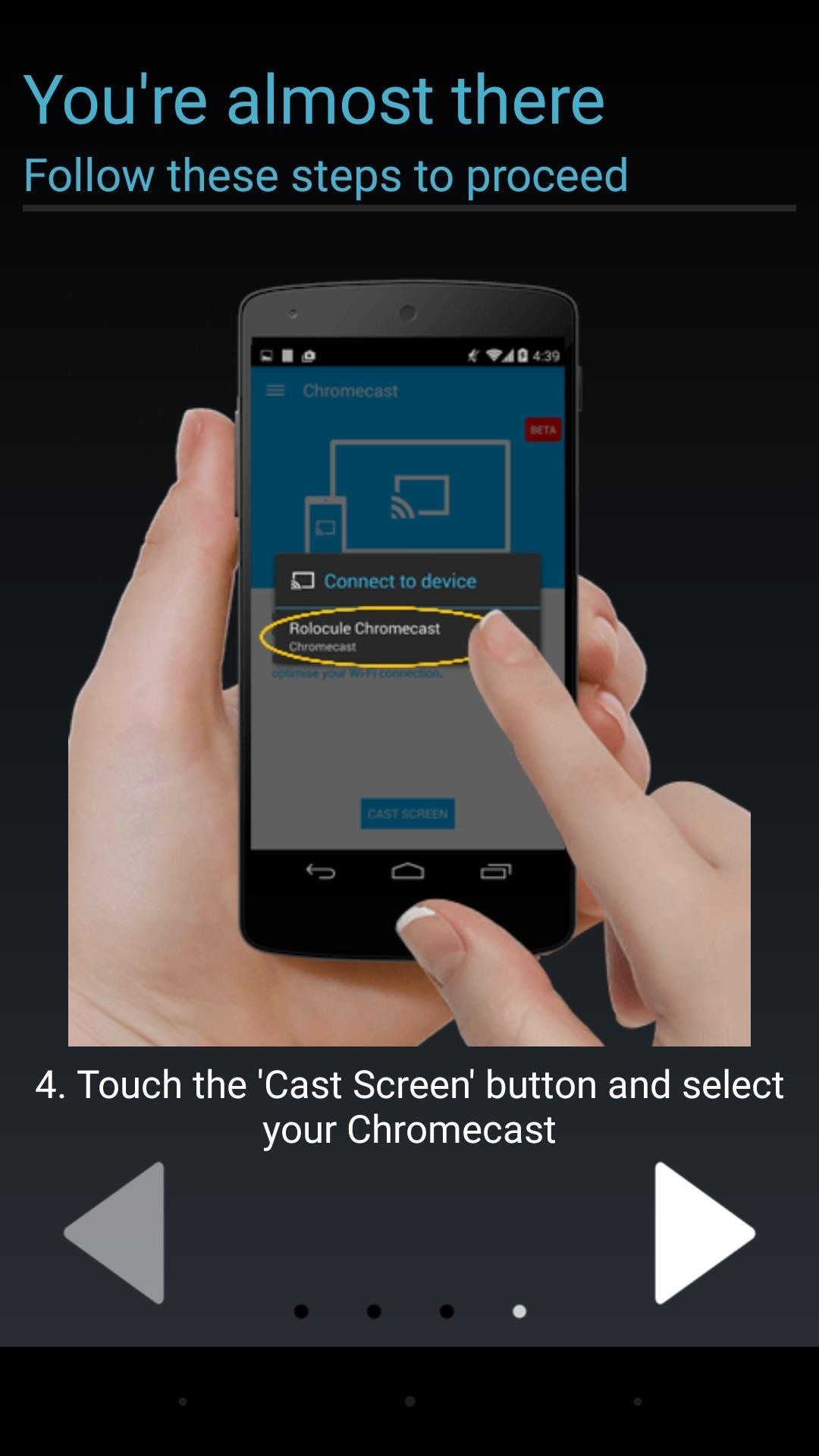
From here, the Chromecast app should automatically launch on your Android device. Use the side navigation menu to select "Cast screen," then choose your Google Cast-compatible device from the menu that comes up next.
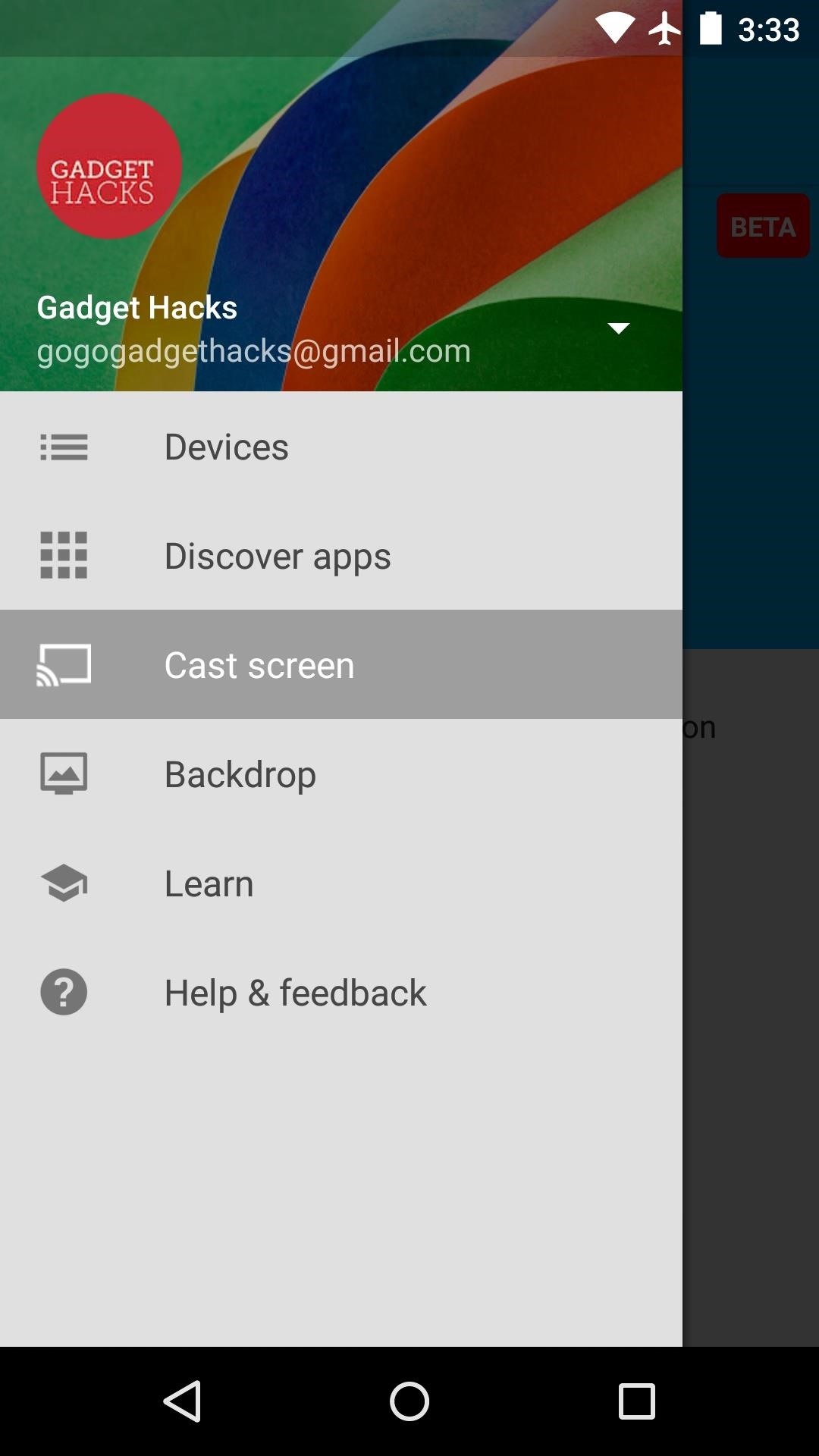
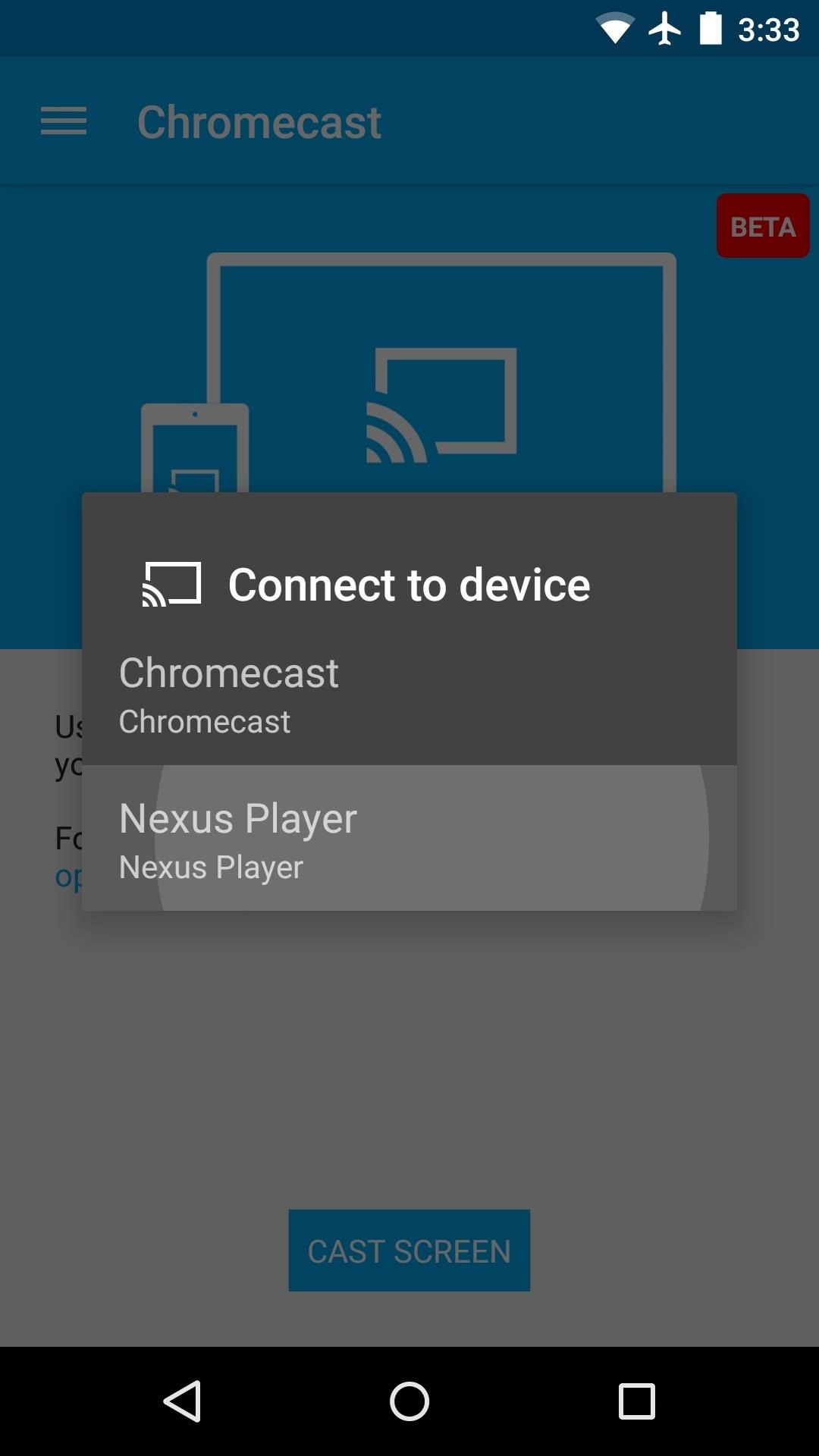
Once you've connected to your Chromecast, tap your device's back button once. From here, review and accept the Motion Tennis license agreement.
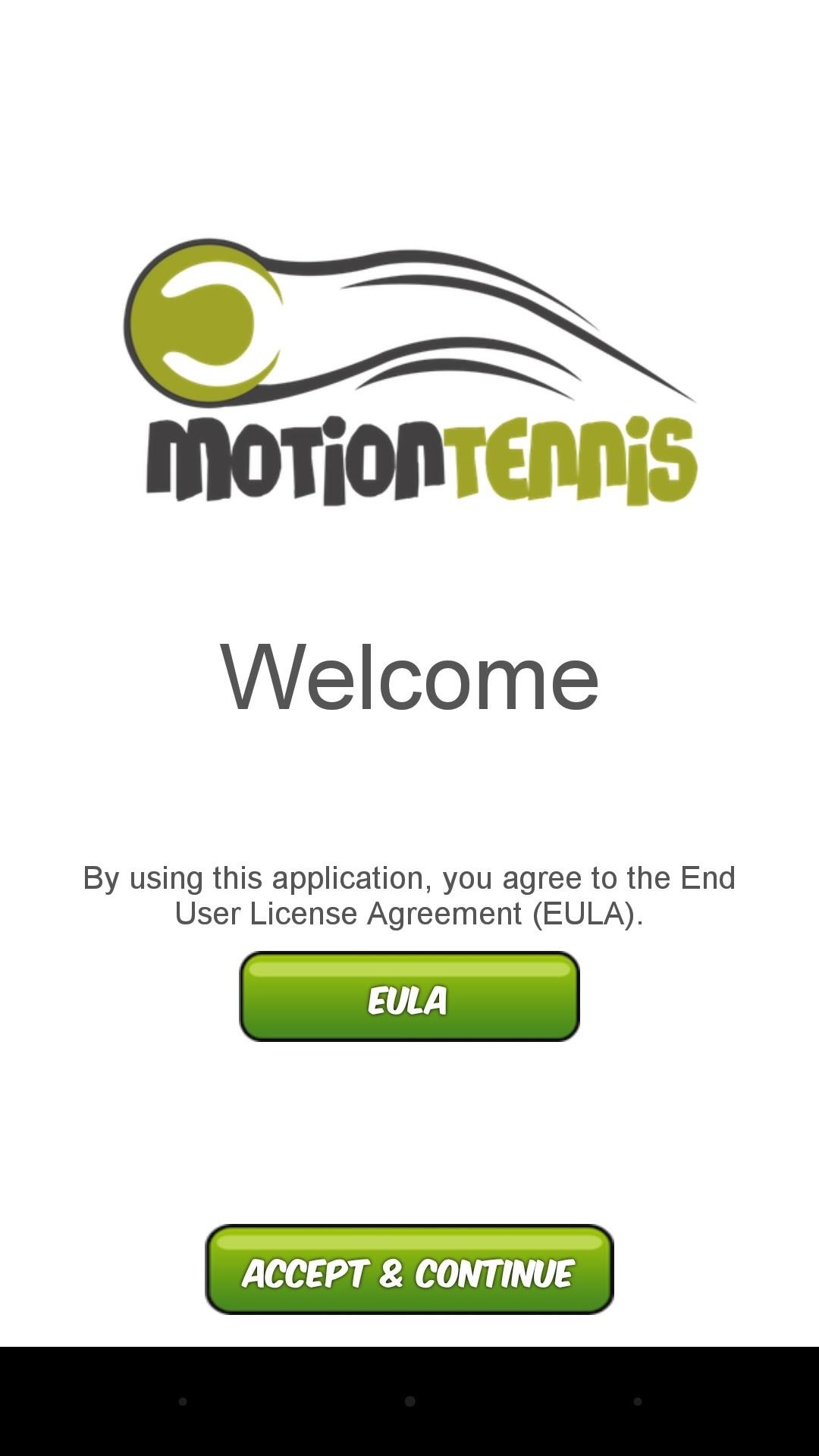
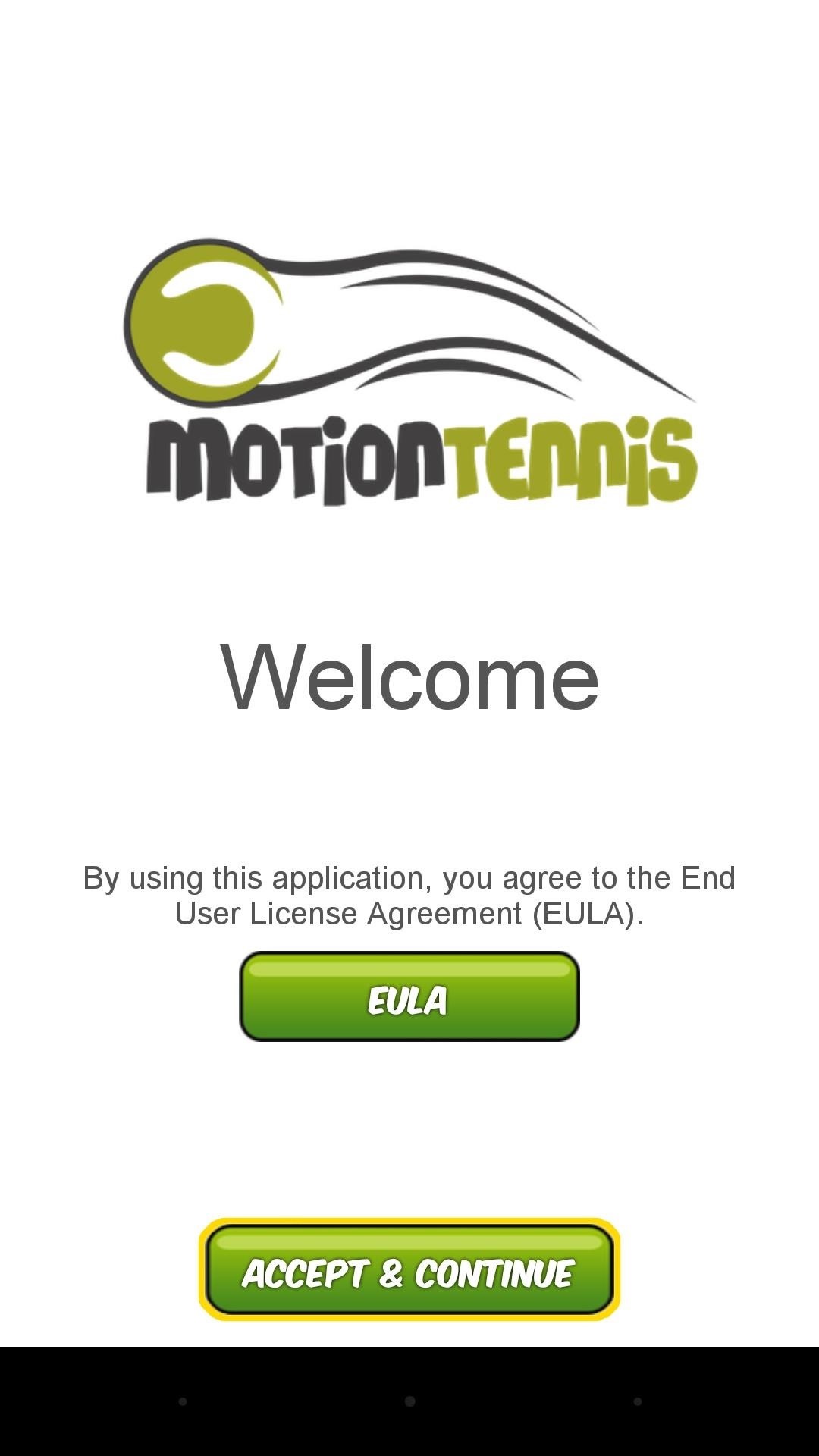
Next, you'll be asked to calibrate your device. Make sure that the top of your Android phone or tablet is pointed directly at your television, then press the "Calibrate" button. After that, simply hit "Play," and you'll be ready for your first round of tennis.
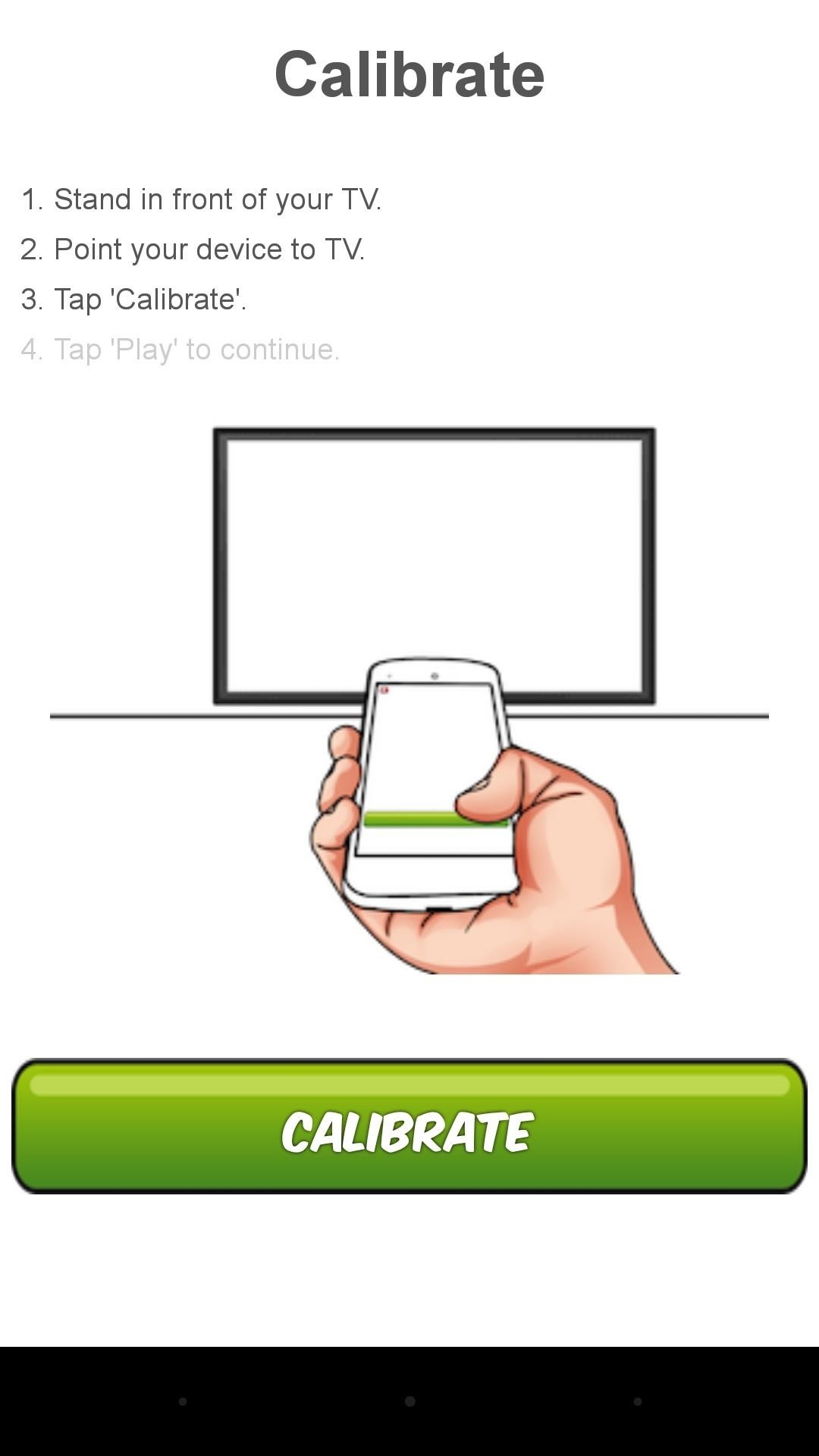
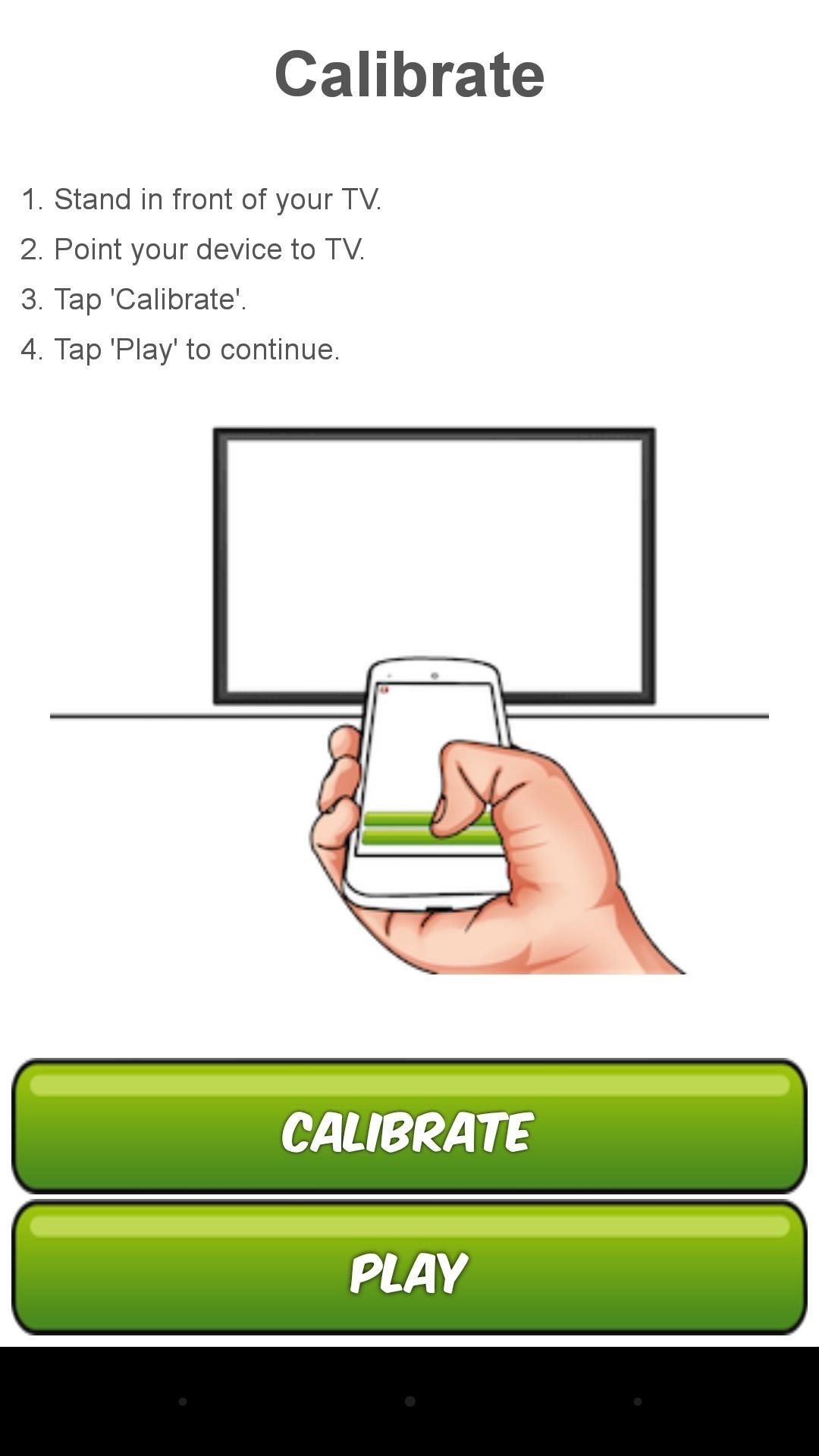
Step 3: Playing Motion Tennis
The developer recommends that you hold your device with your index finger firmly planted at the top, and the rest of your hand securing the phone or tablet. Beyond that, gameplay is incredibly intuitive—simply use your Android device as if it were a tennis racket.

Keep in mind that you're swinging a $700 smartphone at your expensive television, so as tempting as it is, you don't want to get too carried away. And if you'd rather use one Android device to control playback on another in order to keep your big screen out of the crossfire, you should check out our guide on the Android game Tennis Racketeering.
How have you enjoyed the game so far? Let us know in the comment section below, or drop us a line on Facebook, Google+, or Twitter.
Just updated your iPhone? You'll find new emoji, enhanced security, podcast transcripts, Apple Cash virtual numbers, and other useful features. There are even new additions hidden within Safari. Find out what's new and changed on your iPhone with the iOS 17.4 update.
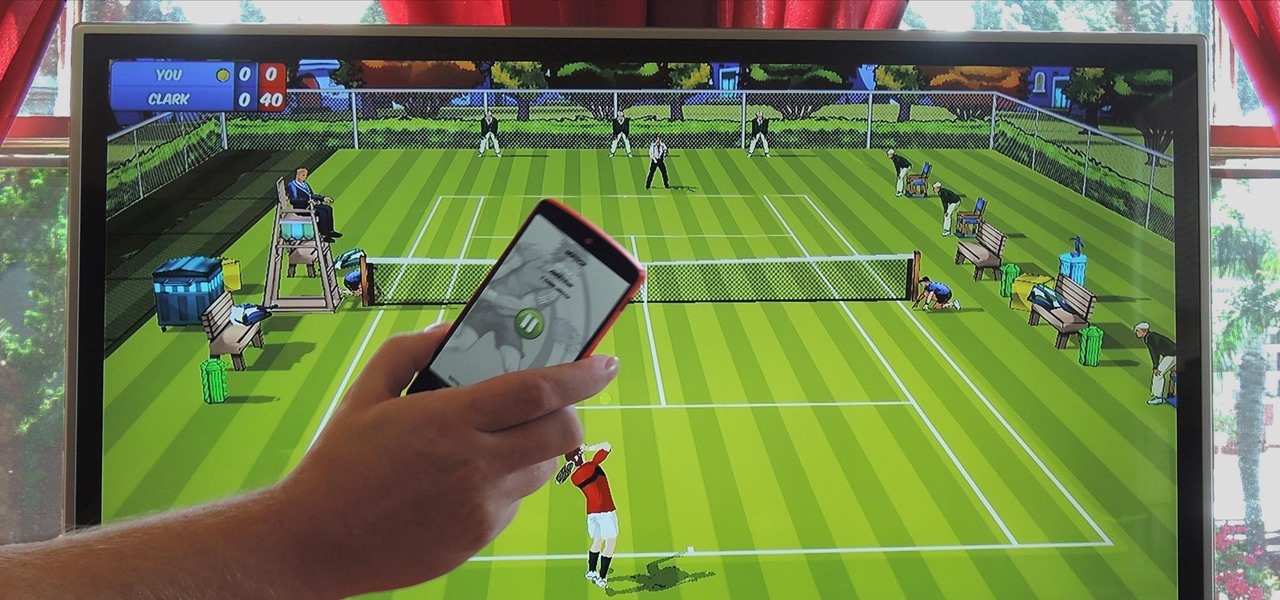


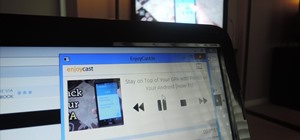



















Be the First to Comment
Share Your Thoughts